Writing to NFC Tags Using Your Android Phone: Creating Your Digital NFC Business Card
Near Field Communication, or NFC, enables short-range communication between devices. One exciting application of this technology is the NFC business card – a digital replacement for traditional paper cards. By tapping an NFC tag that contains your business card details with a phone, someone can instantly receive your contact details, eliminating the need for physical cards.
Here’s a comprehensive guide to creating your NFC business
card using an Android phone:
1. Requirements:
- Android
Phone with NFC: First, ensure your device supports NFC. Check this in
the settings under 'Connected devices' or 'NFC and payment'.
- NFC
Tags: Purchase blank NFC tags. The NTAG213, with a capacity of 144
bytes, is commonly used, but there are variants with a higher capacity if
needed.
2. Choosing an NFC Writing App:
Several apps on the Google Play Store are designed for
writing to NFC tags. Popular choices include:
- NFC
Tools
- NXP
TagWriter
- NFC
TagWriter by TapTrack
We'll utilize "NFC Tools" for this guide.
3. Crafting Your NFC Business Card:
Before writing to the tag, decide on the content for your NFC Business Card.
Common details include:
- Name
- Job
title
- Phone
number
- Email
address
- LinkedIn
or other social media links
- Personal
or business website
Step 1: Install and open NFC Tools.
Step 2: Click on the “Write” tab.
Step 3: Tap “Add a record.”
Step 4: Select “Contact.” This will allow you to
input the details you gathered in step 3.
Step 5: After entering your information, press “OK”
or “Add.”
Step 6: Click the “Write” button.
Step 7: Hold the NFC tag close to your phone’s NFC
antenna (usually at the back).
Step 8: Once the data is written, you'll receive a
success notification.
5. Verifying Your NFC Business Card:
To ensure your business card details were correctly stored:
- Click
on the “Read” tab in NFC Tools.
- Hold
the NFC tag against the phone.
- The
app should display the content of your digital business card.
6. Protecting Your NFC Business Card:
To prevent accidental overwriting:
- In NFC
Tools, go to the “Other” tab.
- Select
“Lock tag” and follow the on-screen instructions. Remember, once locked, the
tag can't be unlocked or rewritten.
7. Customizing Appearance:
Remember, the NFC tag itself can be a first impression!
- Stickers
and Logos: Some NFC tags come in the form of customizable stickers.
Consider getting a sticker with your company logo or personal brand. This makes it easily identifiable and gives it a professional touch.
- Tag
Shapes and Sizes: NFC tags come in various shapes and sizes – from
cards to key fobs. Depending on your style and the impression you want to
create, choose the one that best suits your professional brand.
8. Advanced NFC Business Card Features:
Take your NFC business card to the next level:
- Embedded
Multimedia: Some high-capacity NFC tags can store or link to
multimedia content. Consider adding a video introduction or a short
presentation about your services.
- Interactive
Profiles: Instead of a static vCard, link to an interactive online
profile that can be updated in real-time. Platforms like about.me can be a
good starting point.
9. Environment Considerations:
One significant advantage of NFC business cards is their
potential environmental impact:
- Reduction
in Waste: Traditional business cards can often end up discarded or
lost. NFC tags are reusable and can be updated, reducing waste.
- Eco-friendly
Tags: Some manufacturers offer NFC tags made from environmentally
friendly materials. Opt for these if sustainability is part of your
brand's ethos.
10. Safety and Privacy:
Digital data always carries a risk:
- Encryption:
If your NFC business card contains sensitive information, consider
using NFC tags that support encryption. This ensures only the intended
recipient can access the data.
- Be
Selective: Only put information on your NFC business card that you're
comfortable sharing publicly.
11. Educate the Recipient:
Remember, not everyone might be familiar with NFC
technology:
- Instructions:
When handing over your NFC tag, briefly describe how to use it. A
simple explanation like "Just tap this with the back of your
phone" can be helpful.
- Alternatives:
Always have an alternative means of sharing your contact info for
those who may not have NFC-enabled devices or are unfamiliar with the
technology.
Conclusion:
Creating an NFC business card using your Android device
isn't just about digitizing your contact information; it's about enhancing how you network and present yourself professionally. By keeping abreast of
advancements and best practices, you can ensure your NFC business card remains
an effective tool in your professional arsenal.
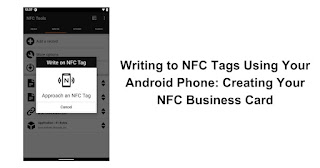
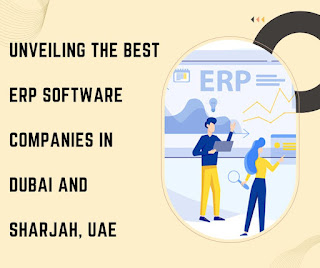


Comments
Post a Comment