How to Use NFC Business Card on Android and iPhone?
Introduction:
In today's fast-paced world, networking and exchanging contact information is crucial for professional success. Traditional paper business cards have long been a staple, but with technological advancements, NFC (Near Field Communication) business card has emerged as a modern and convenient alternative. This article will guide you on how to use NFC business card on Android and iPhone devices, with a specific focus on NFC business card in UAE, particularly in Dubai and Sharjah.
Understanding NFC Business Card:
NFC business card utilize near-field communication technology, allowing users to transfer contact information and other data by simply tapping their smartphones against the card. These innovative cards are embedded with an NFC chip, establishing a wireless connection between the card and the recipient's mobile device.
NFC Business Card in UAE:
The UAE, known for its technological advancements and business-friendly environment, has embraced the NFC business card. These cards have gained popularity in cities like Dubai and Sharjah due to their convenience and effectiveness in networking scenarios.
Setting Up NFC on Android:To use an NFC business card on Android devices, follow these steps:
· Ensure that NFC is enabled on your Android phone. Go to "Settings" > "Connected devices" > "Connection preferences" > "NFC" and toggle it on.
· Install an NFC business card app from the Google Play Store and there will be popular options called "NFC Tools" and "NFC Tag Writer."
· Open the NFC app and select that option to create a new NFC business card.
· Enter your contact information, such as name, phone number, email address, and website.
· Customize your card's appearance by selecting a template or adding images.
· Save the card and write it to an NFC tag or share it digitally via a QR code or URL.
Using NFC on Android:
· To share your NFC business card with someone:
· Ensure that the recipient's Android device has NFC enabled.
· Hold your NFC business card near the recipient's phone, specifically near the NFC antenna location (usually the back or top of the phone).
· The recipient's phone will prompt them to accept the incoming NFC transfer.
· Once accepted, your contact information will be saved to their device automatically.
Setting Up NFC on iPhone:
While iPhones have NFC capabilities, Apple restricts NFC functionality to specific use cases. As of the time of writing, NFC is primarily used for Apple Pay and specific app integrations, and it does not support writing to NFC tags or directly exchanging contact information.
Sharing NFC Business Cards with iPhone Users:
To share your NFC business card with an iPhone user, consider alternative methods such as:
· Displaying a QR code on your NFC business card that can be scanned by the iPhone's camera. The QR code can redirect to a website where the recipient can download a vCard or access your contact details.
· Sending a digital version of your NFC business card via email or messaging apps.
· Utilizing NFC-enabled business card scanners or dedicated apps that are compatible with iPhone devices.
Conclusion:
NFC business card provides a modern and efficient way to exchange contact information, offering a convenient alternative to traditional paper cards. In the UAE, particularly in Dubai and Sharjah, NFC business cards have gained popularity among professionals. While Android devices fully support NFC functionality, iPhone users can still benefit from NFC business cards through alternative methods like QR codes or digital sharing options. Embrace the power of NFC business cards to enhance your networking capabilities and make a lasting impression in the business world.
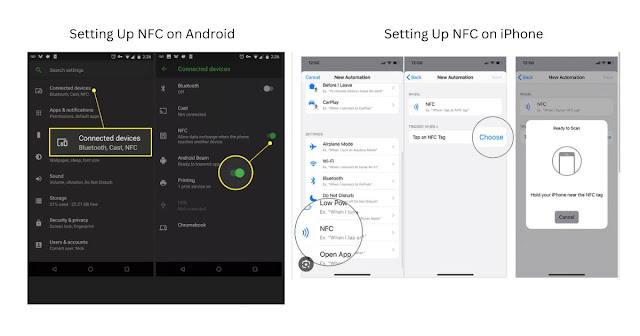
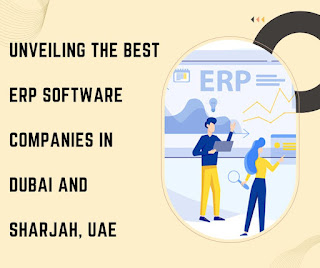


Comments
Post a Comment